LabelRadar is a robust platform that enables artists to connect with music industry professionals and grow their professional relationships. Adding your social media accounts to your LabelRadar profile is an essential step to help your profile stand out and promote your music effectively. Here's a step-by-step guide on how to add your social media accounts:
Step 1: Navigate to the 'Settings' page once you are logged in.
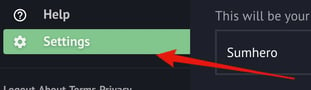
Step 2: Add Your Social Media Accounts Once you are on the 'Settings' page, you will see a section on the right-hand side of the screen containing social fields. Here's how to add each social media platform (you can add multiple per platform per social media platform):
- Facebook: Enter your Facebook username in the 'Facebook' field.

- Instagram: Enter your Instagram username in the 'Instagram' field.

- Twitter: Enter your Twitter username in the 'Twitter' field.

- SoundCloud: Enter your SoundCloud username in the 'SoundCloud' field.
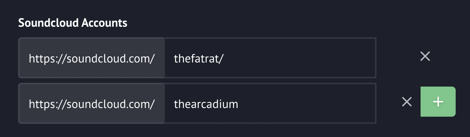
- YouTube: enter the “@username” portion of your YouTube link (f.e @beatport).
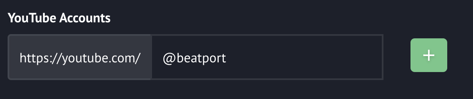
- Spotify: enter the identifier for your Spotify profile, playlist, or artist page in the 'Spotify' field. The identifier should start with "user/", "playlist/", or "artist/". Find some examples below:
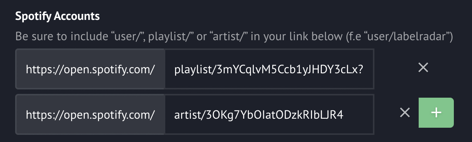
Step 3: Save Your Changes After adding your social media accounts, scroll down to the bottom of the 'Settings' page and click on the 'Save Changes' button. Your profile will then automatically update with your social media links. If the change wasn't made right away, check back in several minutes.
And that's it! 🙌
-1.png?height=120&name=labelradar_without_bg%20(3)-1.png)